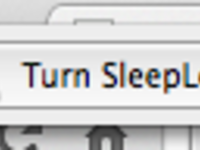This post is automatically translated with LLM. The translation content has NOT been reviewed and may contain errors.
In the past, when I didn't use my computer, I'd simply close the lid. The screen would turn off while Thunder continued downloading files and QQ stayed online. Perfect! :-)
However, when you close the lid on a Macbook, it enters true standby mode—the internet disconnects, and you can forget about QQ or Thunder. QQ can still be kept online via mobile, but Thunder...
Even using your phone consumes battery. The phone needs charging, but after some time in standby, the Macbook automatically hibernates. When hibernating, the USB ports lose power, so your phone stops charging. I've never woken up to a fully charged phone. This bug must be fixed.
So I searched online and found a software called Sleepless. As the name suggests, it prevents your computer from going into standby or hibernation.
Download: http://bbs.weiphone.com/read-htm-tid-2578204.html
After downloading and extracting, you'll get an APP file. Drag it to your Applications folder, then open it via Launchpad.
Since this is paid software with ads in the free version, two windows appear upon launch: one with ads and another for quick Sleepless shutdown. Both can be closed.
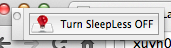
After launching, a lightbulb icon appears in the menu bar. Click it to open the menu.
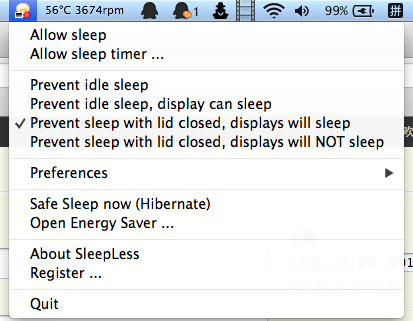
The menu has four options from top to bottom:
- Prevent idle standby, keep display on (can be disabled in settings)
- Prevent idle standby, but turn display off (also configurable in settings)
- Prevent standby when lid is closed, but turn display off
- Prevent standby when lid is closed, and keep display on (who would choose this???)
Just select the third option. Now try closing and reopening your Macbook lid—does QQ stay connected?
For convenience, set it to launch at startup: Drag the app from Launchpad to the Dock, right-click the icon > Options > Open at Login. You can then remove the Dock icon.
Note: The unregistered version shows ads, and no working crack seems available. If annoyed, you could buy a registration code ($9.50), but that's pricey. I'd rather just close the ad window manually.