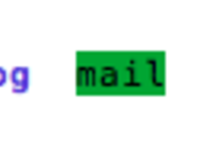This post is automatically translated with LLM. The translation content has NOT been reviewed and may contain errors.
The default Bash command line in Linux is always black text on a white background, which can appear somewhat monotonous. However, we can add a few lines of commands to make Bash display information in color. This not only enhances visual appeal but also helps highlight important content.

Edit the .profile file in your home directory:
nano ~/.profile
```
Add the following at the end of the file:
export LS_OPTIONS='--color=auto'
eval "`dircolors`"
alias ls='ls $LS_OPTIONS'
alias ll='ls $LS_OPTIONS -l'
alias l='ls $LS_OPTIONS -lA'
PS1='${debian_chroot:+($debian_chroot)}\[\033[01;32m\]\u\[\033[00m\]@\[\033[01;36m\]\h\[\033[00m\]:[\[\033[01;34m\]\w\[\033[00m\]]\$ '
```
Save and exit, then either restart Bash or enter:
source ~/.bashrc
```
You will now see a colorful command line.
```